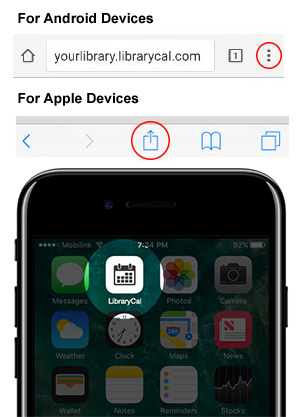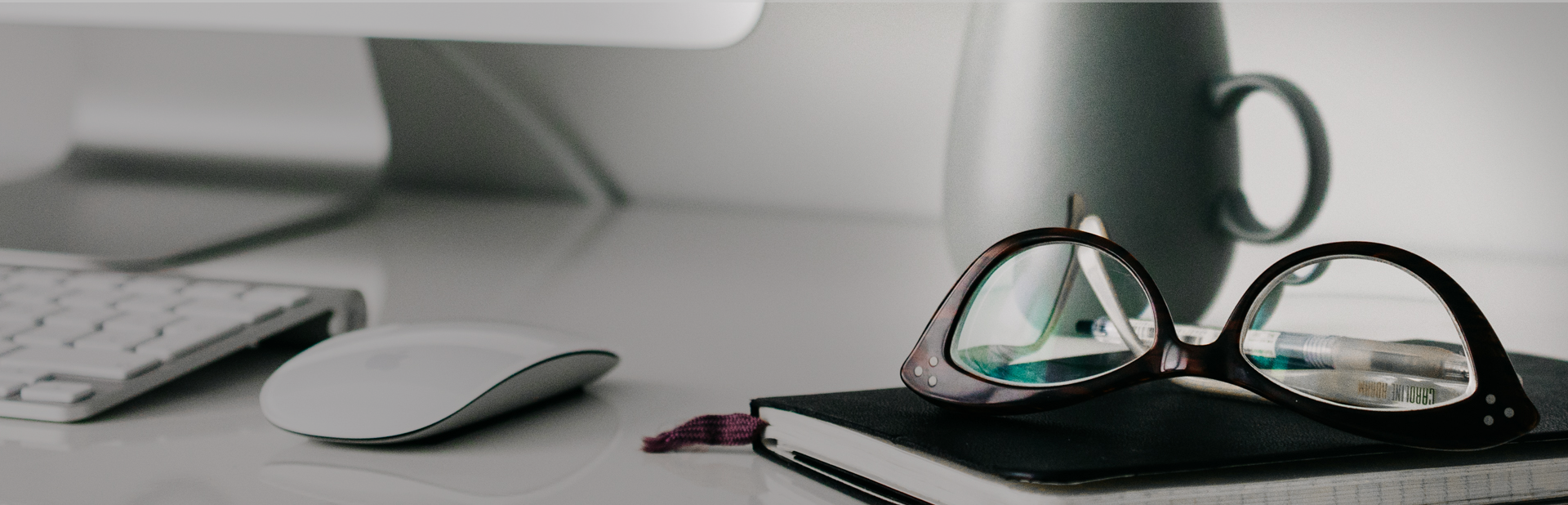Theme
When you log in to your calendar’s admin center, click on Settings located on the left sidebar of your browser window. Then, select Calendar Theme at the top of the browser window to choose your theme.
View Example
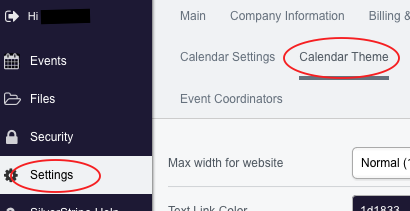
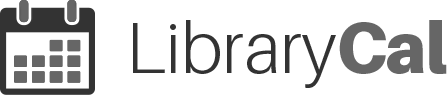
Submit your question, we'll get back to you as quickly as possible...usually within 24 hours.
In the address bar at the top of your browser window, type in the name of your calendar. The name will be the same as what you chose when you signed up.
For example, the link (URL) that you type in the address bar at the top of your browser window should follow this format: yourcalendarnamehere.librarycal.com .
You will replace “yourcalendarnamehere ” with the name that you chose for your calendar and leave “.librarycal.com” after your calendar name. Once you’ve done so, press enter to access your event calendar.
Example: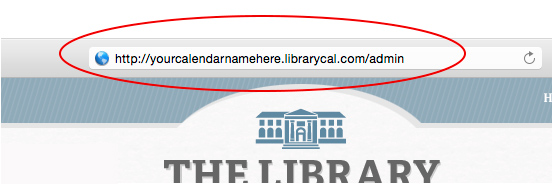
To access your event calendar’s admin center you will follow the same process listed under "How do I access my event calendar?". However, before entering the site, place “/admin” at the end of yourcalendarnamehere.librarycal.com.
For example, the link (URL) that you type in the address bar at the top of your browser window should follow this format: yourcalendarnamehere.librarycal.com/admin. Once you’ve done so, press enter to access the admin center.
Example: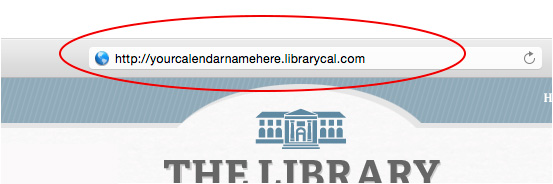
As many as you want! We don't have a limit on how many active events you can have posted at any given time.
Yes! Your users can access your event calendar anytime, anywhere, as long as they have a device and Internet connection.
 Calendar Tips
Calendar Tips
Theme
When you log in to your calendar’s admin center, click on Settings located on the left sidebar of your browser window. Then, select Calendar Theme at the top of the browser window to choose your theme.
View Example
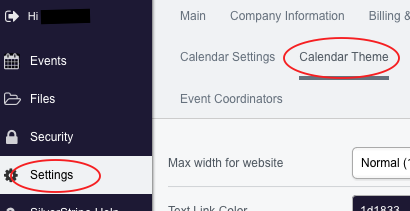

Unique Link (URL)
Publish your event calendar’s unique link (URL) on your website with a catchy call-to-action.
View Example
Call-to-Action Examples:
“Click here to view upcoming events!”
“Check out our list of events today!”
Once you’ve added your event calendar to your website, feel free to share your event calendar’s link through email as well!

Mobile App Icon
Your users can access the calendar like an App. Simply browse to your calendar and then click the "Add to Home screen" button.
View Example